BluePoint, Greenbyte, and Power Factors Support Portal users can log in using the same set of credentials. This means that:
if a user is logged in to one platform, they can also access the other platforms
if the user resets their password on one platform, it will also be reset for the other platforms.
For more information, see Grenbyte: Sign up and Log in, Support Portal: Log In, and Reset Password: Support Portal, Greenbyte & BluePoint.
In the email invitation to access BluePoint, click Accept Invitation to open the Accept your invitation to sign up page:

On the Accept your invitation to sign up page, enter a password that meets the following requirements:
The password has at least eight characters
The password has at least three of the following:
Lower case letters (a-z)
Upper case letters (A-Z)
Numbers (0-9)
Special characters (e.g. !@#$%^&*)
After entering the password, click Continue:

On the Secure Your Account page, scan the QR code using a mobile phone authenticator app.
Enter the six-digit code in the Enter your one-time code field and click Continue to open BluePoint:


For accounts with SSO enabled between BluePoint and the account MS Active Directory, IT Administrators can set the status of new users as Active instead of as Invited. This means users will no longer receive an invitation email prompting them to set up a password to access BluePoint. Instead, they will only receive an email inviting them to log in to BluePoint. This option is currently available on request only.
Go to https://bluepoint.io/ and enter your email address.
Click Continue:

On the Enter Your Password page, enter the password created during sign-up.
If required, click Forgot password? to reset the password.
Click Continue:

On the Verify Your Identity page, enter the six-digit code for BluePoint from the mobile phone authenticator app.
Optionally, select the option to Remember this device for 30 days.
Click Continue:

A brief Logging in with SSO… notification might be shown before you are redirected to BluePoint:


If Auth0 detects that the email and password for a user has been leaked because of a security breach on another website, the user will receive an e-mail from Auth0 urging them to change their password.
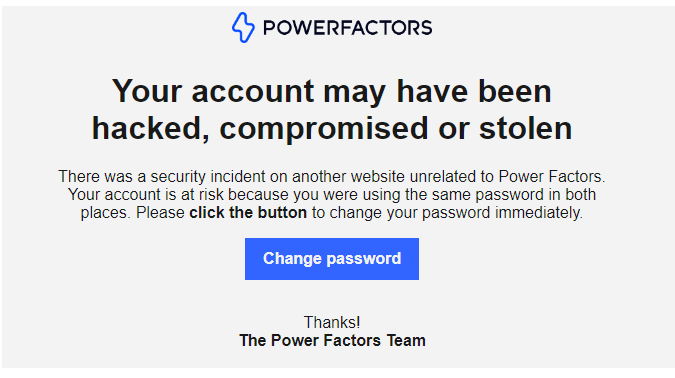
The user account will be locked until the password has been reset.
For instructions on how to reset a user password, see Reset Password: Support Portal, Greenbyte & BluePoint.
Was this article helpful?
That’s Great!
Thank you for your feedback
Sorry! We couldn't be helpful
Thank you for your feedback
Feedback sent
We appreciate your effort and will try to fix the article