This article contains instructions on how to log in to the Power Factors Support Portal.
BluePoint, Greenbyte, and Power Factors Support Portal users can login with the same set of credentials. This means that:
If a user is logged in to one platform, they can also access the other platforms
If the user resets their password on one platform, it will also be reset for the other platforms.
In this article:
Log In
To log in to the Power Factors Support Portal:
Go to https://support.powerfactors.com/support/home and click the Login link in the top navigation bar.
Click the Login here link beside Are you a customer?:

On the Power Factors login screen, enter your email address:

Click Continue, or
Continue with Drive if this option is available. If you're logging in with this option, follow the steps in Single Sign On with Drive.
Enter your password in the Password field and click Continue:

On the Verify Your Identity screen, enter a six-digit one-time code from your mobile authenticator app and click Continue:
Optionally, check the Remember this device for 30 days option.

This will redirect you to the Power Factors Support Portal home page:

For instructions on how to:
Log in to Greenbyte, see Greenbyte: Sign Up and Log In.
Log in to BluePoint, see BluePoint: Sign Up and Log In.
Reset your user password, see Reset Password: Support Portal, Greenbyte & BluePoint.
If Auth0 detects that the email and password for a user has been leaked because of a security breach on another website, the user will receive an e-mail from Auth0 urging them to change their password.
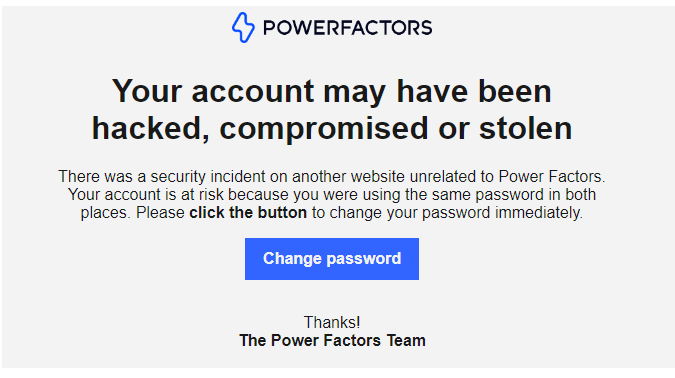
The user account will be blocked until the password has been reset.
For instructions on resetting a user password, see Reset Password: Support Portal, Greenbyte & BluePoint.
Was this article helpful?
That’s Great!
Thank you for your feedback
Sorry! We couldn't be helpful
Thank you for your feedback
Feedback sent
We appreciate your effort and will try to fix the article